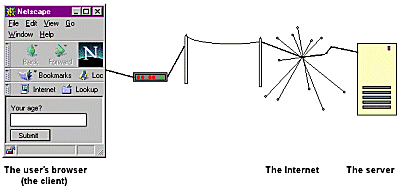
How to do Web Forms |
Topics | |
1. Introduction
2. How it happens
3. Form Fields
4. Calling an Aptilis script from a form
5. Replying to a form
6. The magic line
1. Introduction
Aptilis is a godsend (no, really) for the handling of Web forms.
Although aptilis follows the CGI model, you don't have to worry about the nitty gritty
details!
This is a typical form (that does nothing):
| Form Example: |
|---|
Now the smart part is for you to write a programme
which we will call a 'script' (for historical reasons).
This programme will be sent the content of the form
in a certain way so that you can do something with it.
Fortunately, Aptilis makes it incredibly easy for
you to do such scripts.
2. How It Happens
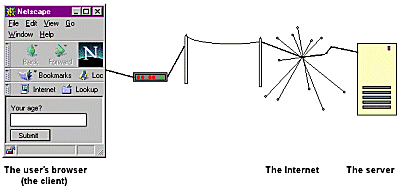
3. Form Fields
In the example above, the fields are the two boxes
where you can enter your e-mail address and some
comments.
If you go into the source of a form, you will notice
that all fields have something in common: They have
a name. This name is very important as you will use
it to get the value of the different fields.
Now, one of the really nice tricks Aptilis has got
up its sleeve is that you needn't write a single line
of programme to retrieve the value of the fields:
they have been stored in variables for you!!
Example:
If in your form, you have the following
field:
<INPUT type="text" name="email" size=20>all you need to do to, say, print the e-mail address given, is:
sub main
// first a little magic line!!
print("Content-type: text/html\n\n")
print(email$)
end sub
Note that you shall not use dollar signs in
field names, that is in the HTML part.
4. Calling an Aptilis script from a form
Calling an aptilis script form a form is simple, all
you need to do is follow this guide:
<FORM method="http://www.myserver.com/cgi-bin/aptilis.exe" method="POST">Of course, you have to adapt the example given to suit your needs.
<INPUT type="hidden" name="file" value="myscript.e.txt">But replace 'myscript.e.txt' with the relevant value, for example:
Note to Unix Users.
Making the script 'Executable' allows you to call the script
directly into the 'action' parameter of the <FORM...> tag. In this case
you don't need the hidden 'file' field, provided your system understands another
magic line convention: '#!path_to_interpreter'. If you know what I'm talking about,
you know where to put it.
5. Replying to a form
Your script will be called when the user
clicks the 'submit' button. The script will be run
on the server, NOT on the user's machine.
After the submit button has been clicked, the
user's HTML is cleared. It is now up to you to
re-create a new Web page for the user.
How do you do that?
Simple! You just use the print predefined sub
to do the page:
sub main
// Magic line
print("Content-type: text/html\n\n")
print("<HTML><BODY>\n")
print("Hello World!!\n")
print("</BODY></HTML>")
end sub
and that's all!! Of course, this was the 'Basics'.
It's up to you to use the databse, direct mail (sendmail),
and mathematic functions, etc... to do something a bit more
useful!
6. The magic line
You have already entcountered the magic line in such code fragments:
// Magic line
print("Content-type: text/html\n\n")
(The first line starting with '//' is just
a comment and does nothing)
The magic line is absolutely necessary and its
role is to tell the browser (Netscape, Mosaic, Internet
Explorer, etc...) what is going to be sent to
it. Other magic lines are:
// the text will contain no HTML tags
print("Content-type: text/plain\n\n")
// A picture will be returned.
print("Content-type: image/gif\n\n")
The different types are called 'MIME' types and,
That's a tip you can view some of them in
Netscape, if you select the 'Options' menu, then
choose 'General preferences' and finally click
the 'Helpers' thumbnail.
Note that all our magic lines end with two '\n',
which mean 'two carriage return',
and that's also absolutely necessary for the
browser to know when to start to display something.
Another tip: The magic line is actually part
of the header, which can contain several other
things, like a frame target for a frame-enabled browser
(which worked only for Netscape until Version 4.x):
print("target: second_window\n")
print("Content-type: text/plain\n\n")
